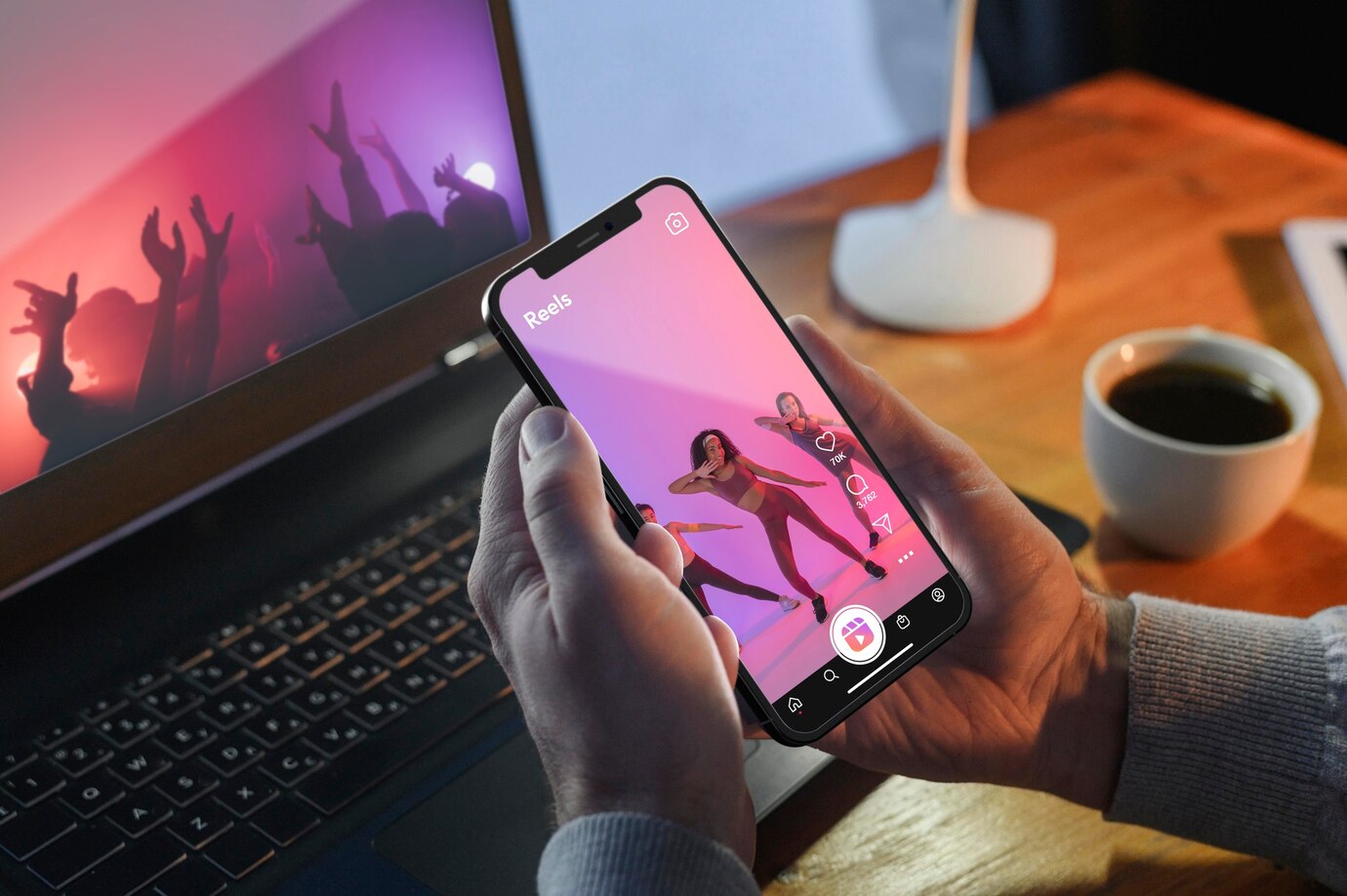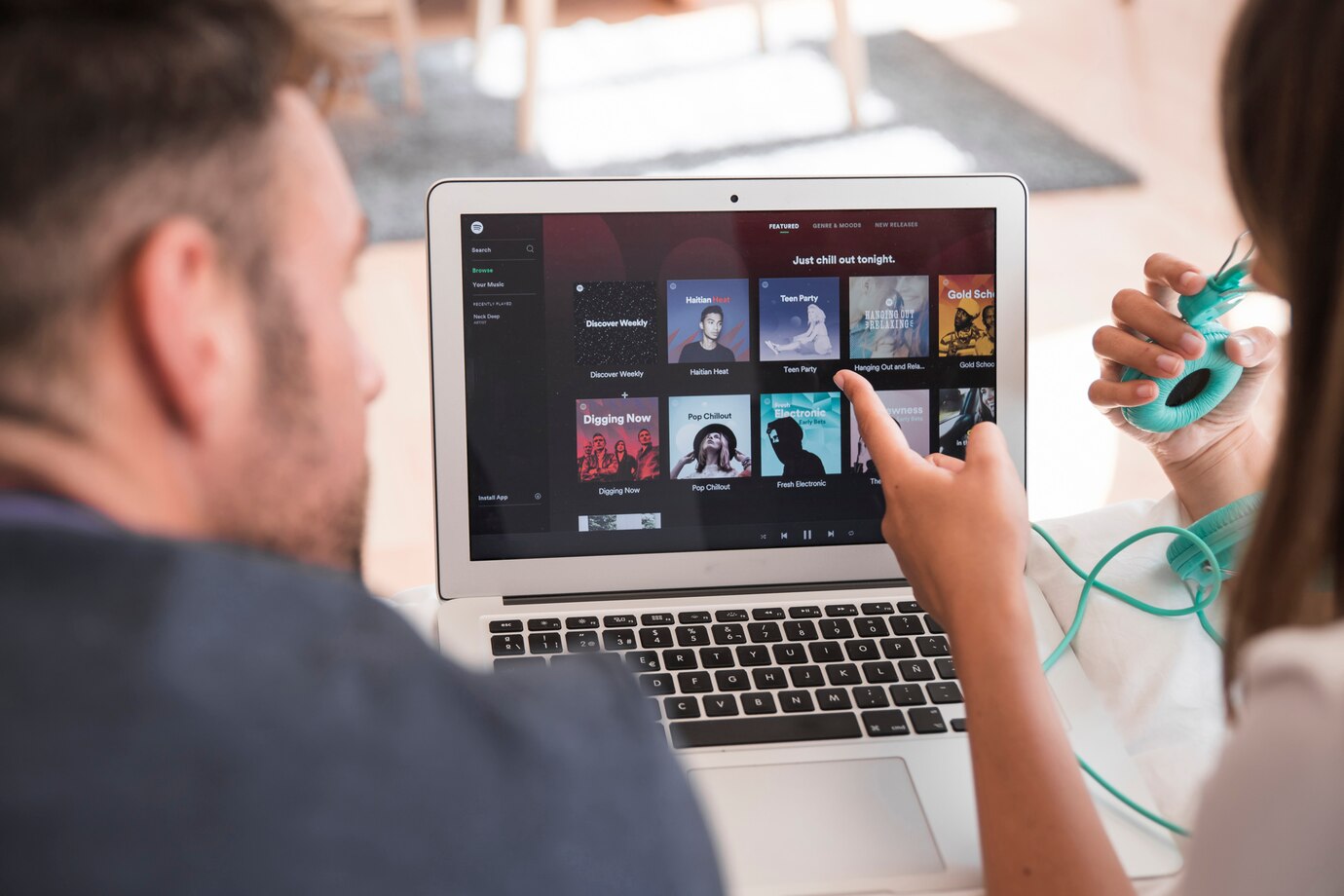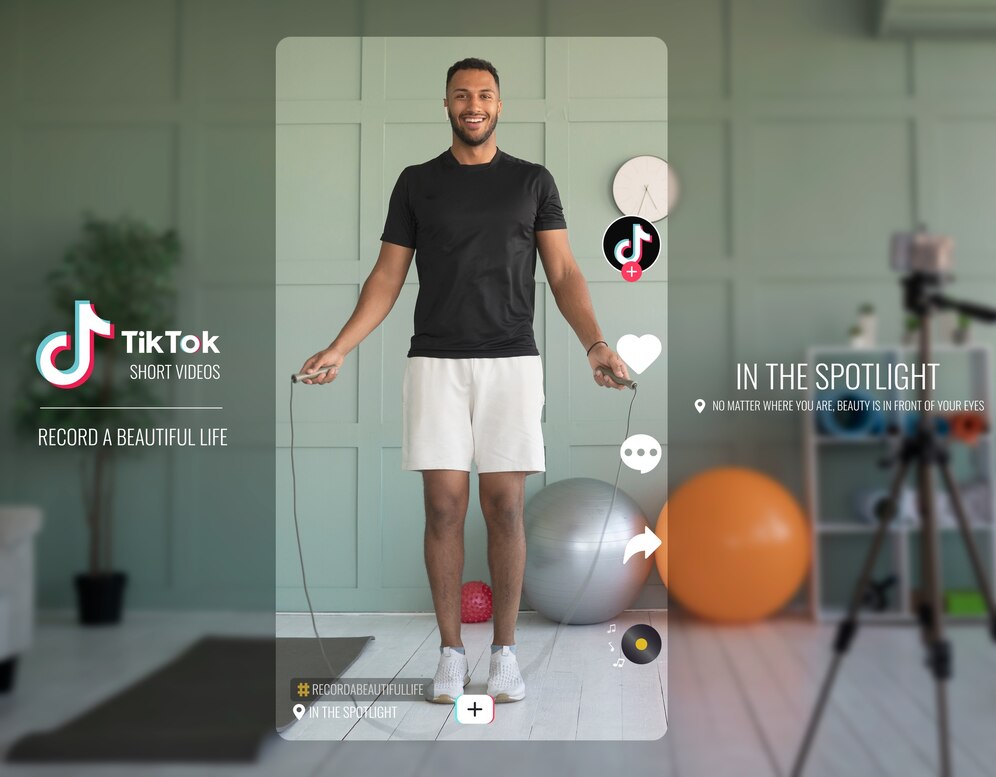Sometimes, the best way to enhance a video is to refine its focus. Whether you’re aiming to eliminate unwanted background elements, zoom in on specific details, or simply adjust the aspect ratio, cropping your video on iPhone offers a versatile editing solution. This straightforward guide will equip you with the knowledge and steps necessary to precisely crop your iPhone videos, allowing you to showcase the most impactful elements and deliver a polished, visually compelling final product.
Understanding iPhone Video Editing Tools
Video editing on the iPhone has never been more accessible, thanks to the robust set of tools integrated into the Photos app. This user-friendly platform serves as a one-stop-shop for all your video modification needs. From basic trims to advanced enhancements, iPhone’s native editing features provide an intuitive and seamless experience.
The editing suite is designed with simplicity in mind, ensuring that even users with minimal editing experience can navigate and utilize its capabilities effectively. Within this comprehensive toolset, users can effortlessly access and leverage features like cropping, making it an ideal starting point for those looking to enhance their videos without the need for third-party applications. So, let’s dive into the world of iPhone video editing and unlock the potential of these built-in tools to create captivating content.
The Benefits of Video Cropping
Video cropping is a transformative editing technique that goes beyond mere trimming; it holds the power to elevate your visual storytelling. Here are some compelling benefits:
- Enhanced Focus: By eliminating unnecessary elements, cropping directs the viewer’s attention to the essential aspects of your video, ensuring a more focused and impactful message.
- Visual Appeal: Cropping allows you to reshape the composition, enhancing the overall aesthetics of your video. This can be particularly useful for removing distracting backgrounds or framing subjects more creatively.
- Improved Storytelling: Craft a more concise and compelling narrative by cropping out irrelevant portions. This not only keeps the viewer engaged but also communicates your message more effectively.
- Adaptation for Different Platforms: Videos often need to fit various platforms with different aspect ratio requirements. Cropping enables seamless adaptation, ensuring your content looks optimal across diverse channels.
- Elimination of Distractions: Unwanted objects or distractions within the frame can be swiftly removed through cropping, creating a cleaner and more professional appearance.
- Highlighting Key Details: If there’s a specific detail or element you want to emphasize, cropping allows you to zoom in and showcase it prominently, adding depth and significance to your video.
- Consistent Branding: Maintain a consistent visual identity across your video content by cropping videos to align with your brand’s aesthetic, reinforcing brand recognition.
- Optimized Viewing Experience: Cropped videos are more likely to capture and retain viewers’ attention, as they present a polished and well-curated experience without unnecessary or extraneous content.
Incorporating video cropping into your editing repertoire empowers you to harness these benefits, shaping your videos into compelling stories that resonate with your audience.
Step-by-Step Guide to Crop a Video on iPhone
Editing videos on your iPhone is a breeze, and the cropping process is no exception. Here’s a detailed guide to help you effortlessly crop your videos using the native editing tools:
- Accessing the Photos App: Begin by locating and opening the Photos app on your iPhone. This is your hub for all the photos and videos you’ve captured or saved.
- Selecting the Video to be Cropped: Scroll through your collection and choose the video you want to edit. Once selected, tap on the video to open it in full-screen mode.
- Opening the Editing Tools: Look for the “Edit” option at the top-right corner of the screen. It’s usually represented by three horizontal lines or the word “Edit.” Tap on it to access the suite of editing tools.
- Choosing the Crop Option: Within the editing tools, identify the “Crop” icon. It typically resembles two overlapping right-angled corners. Tap on this icon to enter the cropping interface.
- Adjusting the Crop Frame: You’re now in the cropping mode. Notice adjustable handles around the video frame. To resize the frame and crop your video, simply drag these handles according to your preferences.
- Finalizing and Saving the Cropped Video: After adjusting the crop frame to perfection, tap the “Done” button. This action saves your changes and finalizes the cropped version of your video. Your edited video is now ready for sharing or saving.
By following these straightforward steps, you can quickly and effectively crop your videos directly on your iPhone. This user-friendly process allows you to tailor your videos to your desired specifications, ensuring they’re perfectly aligned with your creative vision. Feel free to experiment and explore the various possibilities that video cropping offers for enhancing your content.
Exploring Advanced Cropping Techniques
Delving into the realm of advanced video cropping opens up a world of possibilities beyond the native features of the Photos app. Here, we’ll explore two key avenues for taking your video editing skills to the next level:
Utilizing Third-Party Apps
For users seeking more control and additional features, third-party apps dedicated to video editing offer a plethora of options. Apps like iMovie, InShot, or Adobe Premiere Rush provide advanced cropping tools, allowing for precise adjustments, diverse aspect ratios, and even the incorporation of special effects. Experimenting with these apps can unlock new dimensions in your video creation process.
Dynamic Aspect Ratio Adjustments
While the native iPhone editing tools provide a standard set of aspect ratios, advanced cropping involves dynamic adjustments. Some third-party apps enable you to experiment with unconventional aspect ratios, providing a unique visual appeal. This is particularly useful for creating content tailored to specific platforms or for artistic expression, giving you the flexibility to think beyond traditional video dimensions.
Venturing into advanced cropping techniques not only expands your editing capabilities but also enables you to infuse more creativity into your videos. Whether it’s experimenting with new apps or playing with dynamic aspect ratios, these techniques empower you to craft content that stands out and captures your audience’s attention.
Tips for Optimal Video Quality After Cropping
Ensuring your video maintains optimal quality after the cropping process is crucial for delivering a visually appealing final product. Here are some tips to preserve the integrity of your video:
- Maintain Resolution and Aspect Ratio: When cropping, strive to retain the original resolution and aspect ratio of the video. This helps prevent distortion and ensures a clear and professional-looking outcome.
- Use High-Quality Source Videos: Begin with high-resolution videos to have more flexibility during the cropping process. Starting with a quality source provides a solid foundation for your edited content.
- Avoid Over-Cropping: While it’s tempting to crop aggressively to achieve a specific look, avoid over-cropping. Removing too much content can result in a loss of clarity and detail, diminishing the overall video quality.
- Preview Before Finalizing: Before saving your cropped video, utilize the preview feature in the editing tools. This allows you to assess the changes and make any necessary adjustments to maintain optimum quality.
- Consider Export Settings: When saving the final video, be mindful of the export settings. Opt for high-quality or maximum resolution options to ensure the exported video maintains a crisp and clear appearance.
- Use Professional Editing Apps: If advanced editing is a regular part of your workflow, consider using professional video editing apps. These tools often offer more control over the export settings, allowing you to fine-tune the output for optimal quality.
- Test on Different Devices: Ensure your cropped video looks good on various devices. What may look perfect on your iPhone might appear differently on a computer or tablet. Testing across multiple platforms helps guarantee a consistent viewing experience.
By incorporating these tips into your video cropping process, you can strike a balance between achieving your desired creative outcome and preserving the highest possible video quality. This attention to detail contributes to a polished and professional-looking final product.