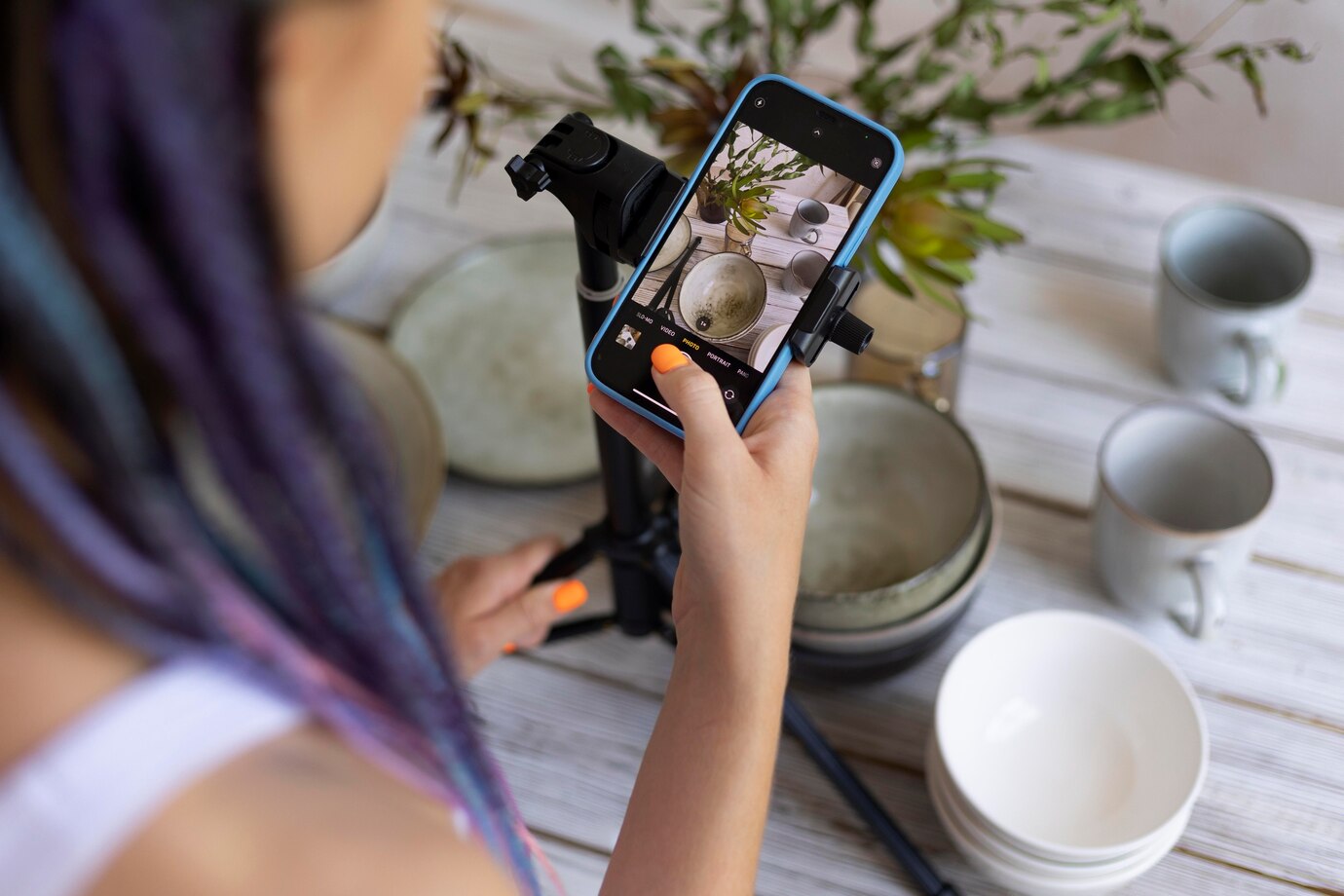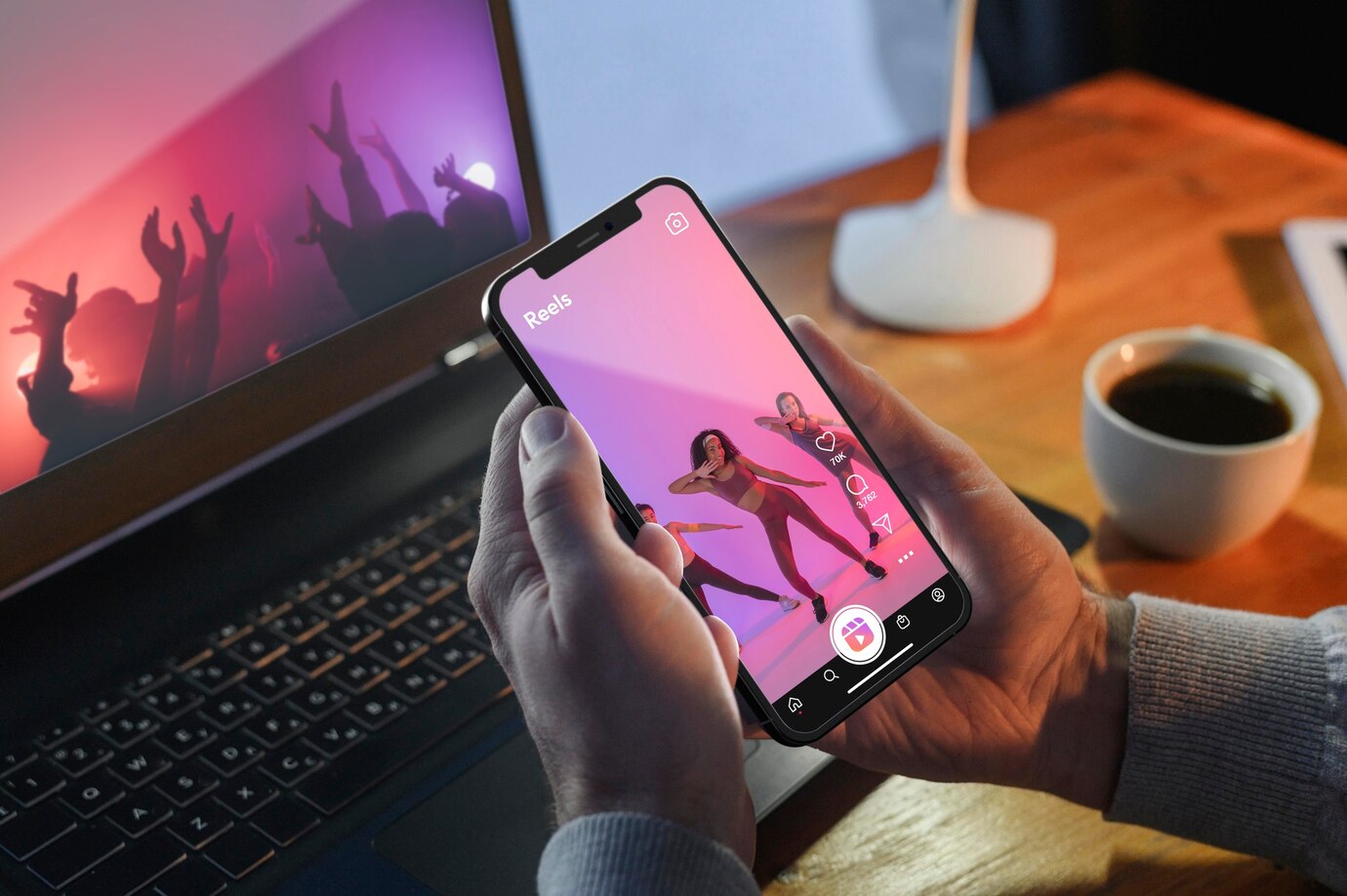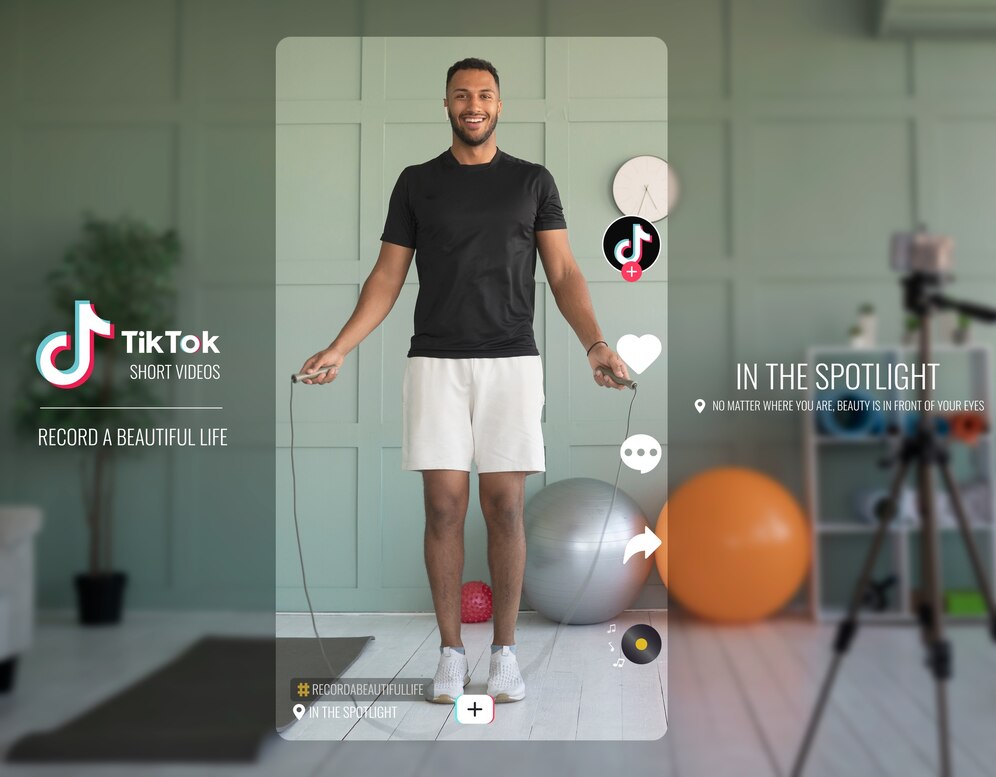The magic of storytelling often lies in the seamless weaving of different narratives. In the realm of mobile videography, the ability to combine multiple video clips on your iPhone opens up a world of creative possibilities. This user-friendly guide will empower you to effortlessly merge individual video segments into a cohesive, captivating masterpiece. Breathe life into your unique visual stories by learning the simple yet effective techniques for combining videos on your iPhone, allowing you to captivate your audience with engaging, multi-dimensional content.
Understanding the Basics
Video combination, at its core, involves the amalgamation of two or more individual video clips into a single, cohesive entity. This process is pivotal for creating a seamless viewing experience and telling a compelling narrative. With the proliferation of social media and content-sharing platforms, the ability to effectively merge videos has become a valuable skill for individuals and creators alike.
In essence, the purpose of combining videos on your iPhone goes beyond mere technical proficiency. It’s about enhancing the storytelling aspect of your content, be it for personal memories or engaging your audience on a broader scale. As we delve into the intricacies of video merging, we’ll explore the why behind this trend and shed light on the increasing significance of this skill in the digital age.
So, before we embark on the practicalities and step-by-step guides, let’s establish a solid foundation by understanding the fundamental principles that make video combination an indispensable tool in the realm of modern content creation.
Built-in Tools for Video Combination
Video editing on your iPhone is made remarkably accessible through built-in tools, with iMovie taking center stage.
iMovie: Your Go-To Video Editing App
iMovie stands as Apple’s flagship video editing application, offering users an intuitive and user-friendly platform. This tool is designed for those seeking a seamless video combination experience without the complexity of professional-grade software. With iMovie, you can effortlessly merge clips, add transitions, and incorporate music and effects to enhance your videos.
Tips and Tricks for iMovie
To maximize your iMovie experience, consider these tips and tricks:
- Timeline Navigation: Master the art of navigating the timeline for precise editing control.
- Applying Filters: Experiment with various filters to add a unique touch to your combined videos.
- Adding Titles and Text: Use iMovie’s text features to include captions, titles, and other textual elements seamlessly.
By exploring these features within iMovie, you’ll unlock the full potential of this built-in tool, ensuring your combined videos are not only technically sound but also visually captivating.
Third-Party Apps for Advanced Users
| App | Description | Notable Features |
| Kinemaster | Comprehensive editing solution for advanced users | Multi-layer editing, precise control over transitions |
| LumaFusion | Professional video editing directly on your iPhone | Extensive features for serious content creators |
For those seeking more advanced capabilities beyond the built-in tools, third-party apps offer a range of features for a heightened video editing experience.
- Kinemaster: A Comprehensive Video Editing Solution: Kinemaster caters to users with a penchant for in-depth video editing. It provides multi-layer editing, allowing you to overlay multiple elements with precision. Additionally, Kinemaster offers meticulous control over transitions, enabling a seamless flow between your combined video clips.
- LumaFusion: Professional Editing on Your iPhone: If you’re a serious content creator, LumaFusion is your go-to app. It brings professional-grade video editing directly to your iPhone. With LumaFusion, you can expect a comprehensive suite of features, making it an ideal choice for those who demand a refined and polished touch in their combined videos.
As you explore these third-party apps, you’ll find a world of creative possibilities, allowing you to push the boundaries of your video editing skills and produce content that stands out in the digital landscape.
Step-by-Step Guide for Video Combination
Embarking on the journey of combining videos on your iPhone involves a systematic approach. Here’s a step-by-step guide to streamline the process:
- Organizing Your Clips: Before diving into the editing process, ensure your video clips are organized logically. Proper file management and naming conventions will save time and effort.
- Importing and Trimming Clips: Open your chosen video editing app and import the clips you wish to combine. Trim unnecessary segments to keep your final video focused and engaging.
- Arranging Clips in the Right Sequence: Establish a coherent narrative by arranging your video clips in a logical sequence. This step is crucial for maintaining the flow and storytelling aspect of your combined videos.
- Adding Transitions and Effects: Enhance the visual appeal of your video by incorporating smooth transitions between clips. Experiment with creative effects to add a unique touch to your combined videos.
Following these steps ensures a structured and efficient video combination process, allowing you to create compelling content that resonates with your audience.
Exporting and Sharing Your Combined Video
After successfully combining your videos, the next crucial steps involve exporting and sharing your masterpiece.
Choosing the Right Export Settings
Before you share your combined video, consider the following export settings:
- Resolution: Opt for a resolution that suits your target platform. Higher resolutions provide better clarity but may result in larger file sizes.
- File Format: Choose a compatible file format for easy sharing. Common formats include MP4 and MOV.
- Quality Settings: Balance file size and video quality by adjusting the export quality settings.
Sharing Your Masterpiece
Once your video is exported, it’s time to share it with the world. Here’s a simple guide:
- Social Media Platforms: Share your video directly on platforms like Instagram, Facebook, or Twitter. Most video editing apps offer seamless integration.
- Messaging Apps: Send your combined video to friends and family through messaging apps like WhatsApp or iMessage.
- YouTube or Vimeo: For a broader audience, consider uploading your video to platforms like YouTube or Vimeo.
- Cloud Storage: If your video is large, use cloud storage services like Google Drive or Dropbox to share a link.
- Embedding on Websites: If you have a blog or website, embed your video to enhance engagement with your audience.
By following these export and sharing guidelines, you ensure that your combined videos reach your intended audience seamlessly and in the best possible quality.
Conclusion
In wrapping up our journey through the intricacies of combining videos on your iPhone, it’s evident that this skill opens doors to unparalleled creativity and expression. Whether you’re a casual content creator or a dedicated storyteller, the ability to merge videos seamlessly enhances the impact of your narratives.
Through the exploration of built-in tools like iMovie and advanced third-party apps like Kinemaster and LumaFusion, you now possess a diverse toolkit for crafting visually stunning combined videos. Remember, it’s not just about the technicalities; it’s about telling a compelling story that resonates with your audience.
As you venture into the realm of video combination, embrace experimentation, refine your techniques, and most importantly, have fun. The world of combined videos on your iPhone is yours to explore, offering a canvas for your imagination and a platform to share your stories with the world. Happy editing!